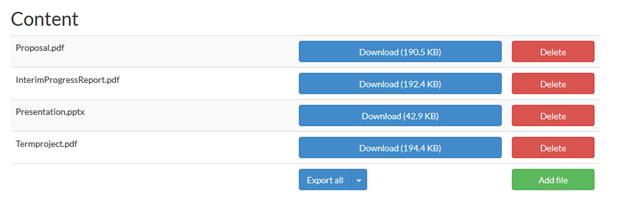G I S in Water Resources
Fall Semester 2014
USU CEE6440,
UNC GEOG 591,
UT Austin CE 394K.3
Instructions for Posting Term Project Related Files to HydroShare
This course will use HydroShare http://beta.hydroshare.org to host your term project work. All your work related to your term project should be saved in a single HydroShare resource. You should create this resource, then at the appropriate time add the necessary files with specified names to this resource. You doing this correctly (following the instructions below exactly) will enable me to create a web page that points to your term project material and that is linked on the class web page.
Steps to sign up for HydroShare account, create your resource and post term project proposal
For an illustrated PDF version of these steps see: HydroShareInstructions.pdf
- Browse to http://beta.hydroshare.org. Create an account for yourself by entering your name, email and desired password, completing the CAPTCHA and clicking "Sign up & start collaborating".
- Look in your email for an email from hydroshare@hydroshare.org and click on the verify link in it. You should be taken to the HydroShare Log In screen where you may log in with the username and password you entered at the previous screen. You should then be taken to the Update Profile screen where you have the opportunity to change your password or add additional information about yourself (e.g. a photo). Adding information here is optional.
- Click on the Resources link at the top of the HydroShare website. This should take you to a Resources listing. This is a listing of all resources which you have access to and may get quite long. You can filter these clicking on the links "Owned by me", "Editable by me" or "Viewable by me". Initially owned and editable should return 0. You can also Filter using the Filtering functionality at the top. Under Dublin core select "Abstract" (the default) and type "GISWR2014" using uppercase exactly as indicated. Click Update results.
You should see a list that initially includes only the resource that I have created. As other students create their resources you should see them listed too. Note that the filtering functionality here is not working properly and requires the entire abstract to match the search term. We are working around this by just having the keyword "GISWR2014" in the abstract.
- Prepare your term project proposal in a file named "Proposal.pdf". Use first letter upper case and the rest lower case the name. This should specify the objective of your project and outline how you plan to go about executing it. When you are ready to post this go to the Resources tab in http://beta.hydroshare.org and click the button "Create new". Set the resource type "Generic Resource". This is the only option at present. Browse to the file "Proposal.pdf" on your computer. Name the Resource "GIS in Water Resources Term Project 2014". Leave the Creators and Contributors to be your name and under abstract type "GISWR2014" exactly with no spaces. This is not really an abstract, but is a workaround of the improperly working filter functionality that facilitates selection of just resources for this class. The real abstract can be included in the body of your project. Click Create Resource. You should be taken to the Resource Details page. Verify that under Abstract there is the term "GISWR2014" and that under content there is the file "Proposal.pdf". These need to be exactly like this. I will use these to locate your Proposal. Do not click the "Make Private" button. By default all resources in HydroShare are public. This means they can be read by anyone - so do not write anything there that you may regret later. Resources can be made private, but your term project should not be made private or else I and other students will not be able to read it.
Congratulation's, you have just created your first HydroShare Resource. You are done for now.
If you loaded the incorrect file, you can delete it and upload it again. I will use the permalink in your resource to create a link from the class page to the files in your resource, so please do not delete the entire resource once I have done this (a few days after you first create the resource). You may delete and re-add files as you like, just do not delete the entire resource.
- When it is time to prepare your two page term project progress report write it in a file named "InterimProgressReport.pdf". Use case exactly as indicated. Locate your term project resource in HydroShare and click "Add File". Browse to select the file "InterimProgressReport.pdf" and click Save Changes. You should now see the Proposal.pdf and InterimProgressReport.pdf files in your Resource.
- By the time your term project presentation is scheduled prepare it in a PowerPoint file named "Presentation.pptx" and save it in Hydroshare the same way.
- By December 5 prepare your term project in a PDF file named "TermProject.pdf" and save it in HydroShare the same way.
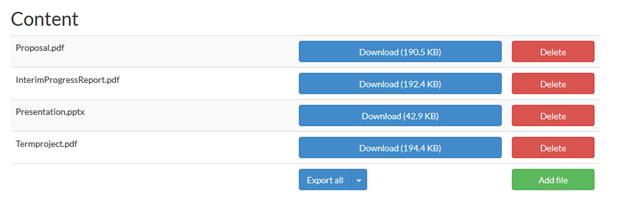
Note that it is important to use the file names indicated because we will use a URL such as http://beta.hydroshare.org/django_irods/download/?path=f60b6510ec2240df9674d4c99d8699c8/Proposal.pdf to link from the class page to the file that is part of your HydroShare term project resource. The string of random letters (known as a GUID - globally unique identifier) will be assigned to your resource when you first create it.
About HydroShare
Hydroshare is an online collaboration environment for sharing hydrologic data, models, and code. HydroShare is under developoment and the instructors are on the development team. HydroShare is an online, collaborative system being developed for open sharing of hydrologic data and models. The goal of HydroShare is to enable scientists to easily discover and access hydrologic data and models, retrieve them to their desktop or perform analyses in a distributed computing environment that may include grid, cloud or high performance computing model instances as necessary. Scientists may publish outcomes (data, results or models) into HydroShare, using the system as a collaboration platform for sharing data, models and analyses. HydroShare will also include capability to share models and model components, and will take advantage of emerging social media functionality to enhance information about and collaboration around hydrologic data and models. In HydroShare content is organized into resources that may contain single files or multiple files. At present all resources are of type "Generic" meaning that they can hold any files. In the future HydroShare will also support resources that hold hydrology specific files or collections of files such as time series, grids and features that include analysis functionality related to the resource type. HydroShare uses a Resource Data Model that separates system and science metadata and has elements common to all resources as well as elements specific to the types of resources HydroShare will support. These will include different data types used in the hydrology community and models and workflows that require metadata on execution functionality. The HydroShare web interface and social media functions are being developed using the Django web application framework.
Writing PDF
The recommened way to prepare your PDF documents is to write them in Microsoft Word then use the save as PDF option to create a PDF file.